ERPNext Errors in Manufacturing: Quick Fix Guide
Fix common ERPNext manufacturing errors fast—resolve stock issues, costing problems & system glitches with this quick ERP troubleshooting guide for ERPNext users.
ERPNext is a powerful open-source ERP system used by manufacturers around the world. It helps manage operations, track inventory, plan production, and improve efficiency. But even the best software has its problems. ERPNext errors can slow down your work, cause inventory issues, or block production.
This guide explains the most common ERPNext manufacturing errors. You’ll learn what causes them and how to fix them quickly. Whether you’re new to ERP systems or managing a busy factory, this article will help you troubleshoot fast and keep your workflow running.
Table of Contents
- Introduction
- Common Errors and Solutions
- Preventing ERPNext Errors in Manufacturing
- FAQs – ERPNext Errors in Manufacturing
- Conclusion
Common Errors and Solutions
Many users report similar ERPNext manufacturing module issues. Most are related to data entries, missing configurations, or system overload. The good news is that most problems have quick fixes.
Below are the most frequent ERPNext errors in manufacturing along with easy ways to solve them.
1. Stock Balance Issues
Problem
Your stock levels don’t match the system reports. You expect items in inventory, but they show zero.
Causes
- Unrecorded material transfers
- Wrong warehouse selection
- Missing stock entries after production
Fix
- Use Stock Ledger Report to trace movements
- Perform a stock reconciliation to adjust quantities
- Always update warehouse data after every transaction
Tip: Do a monthly audit using the Stock Reconciliation tool to reduce inventory discrepancies.
Table: Stock Issue and Fix Summary
| Issue | Quick Fix |
| Wrong stock levels | Stock Ledger + Reconciliation |
| Incorrect warehouse shown | Check warehouse in item entry |
| Missing stock after transfer | Confirm material transfer entry |
2. Production Order Not Getting Created
Problem
Sometimes, you're unable to create a production order, which blocks your entire manufacturing process.
Causes
- No or incorrect Bill of Materials (BOM) attached to the item
- Not enough raw materials in stock
- Production planning settings are wrong or incomplete
Fix
- Validate the BOM to make sure it’s linked to the right item and version
- Check inventory levels for all required raw materials
- Review Manufacturing settings under the Setup module to confirm planning dates and default warehouses
Checklist Before Creating Production Order:
Quote:
"Most failed production orders trace back to missing or outdated BOMs. Always keep BOMs clean and current."
3. Work Order Not Closing
Problem
You’ve finished all production activities, but the work order stays open. This can delay other jobs and create reporting issues.
Causes
- Some operations are not marked as completed
- Stock entries are still in draft or missing
- Manual oversight by the production team
Fix
- Make sure all operations in the work order are marked "Completed"
- Submit all linked stock entries, especially the ones related to finished goods
- Use the Work Order Completion tool to verify and manually close if everything checks out
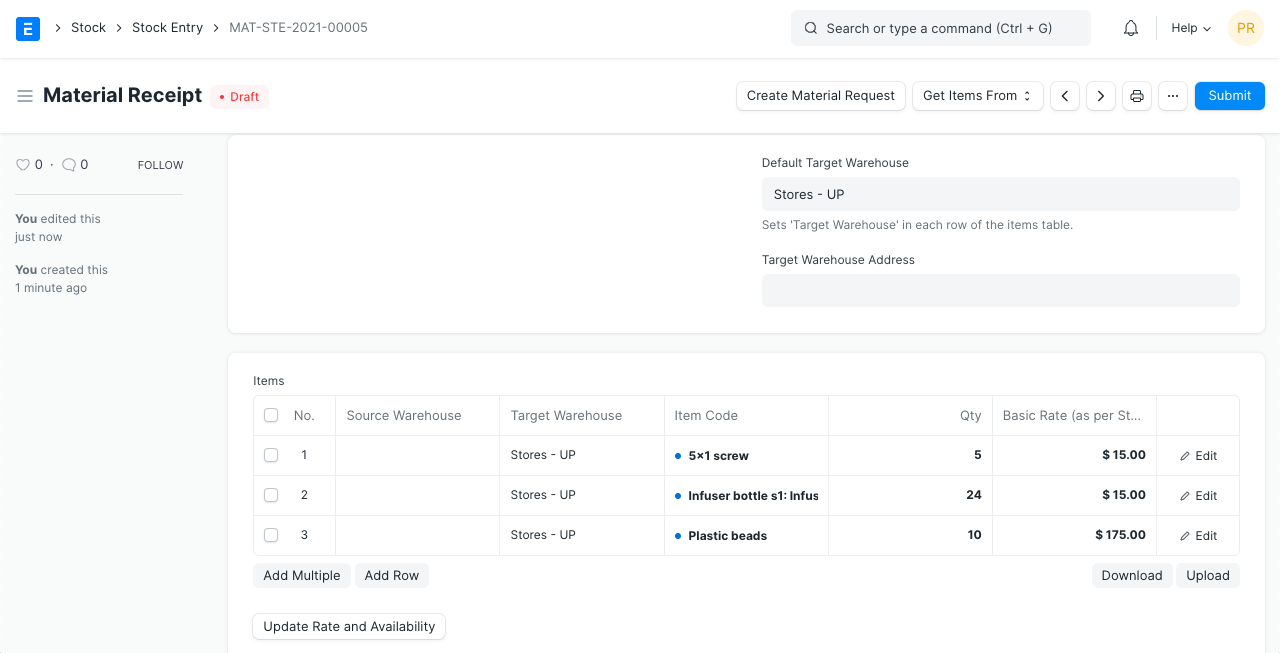
Pro Tip: Use a dashboard or automated reminder to track pending work orders daily.
Common Fix Table:
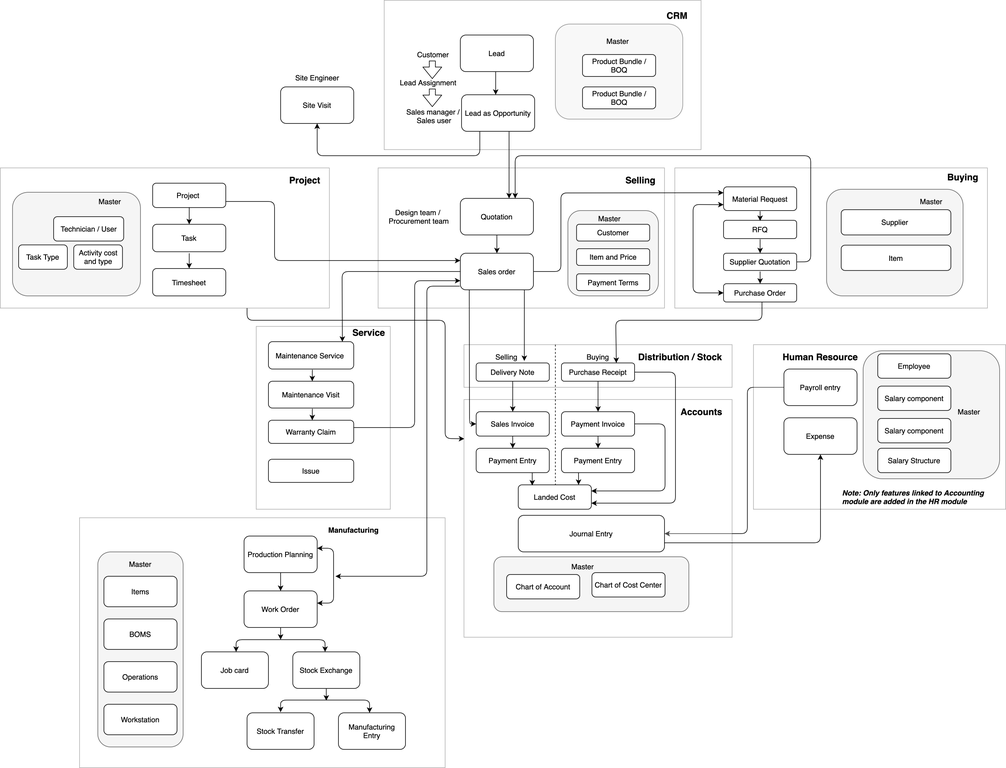
| Issue | Resolution | |
| Work order stuck open | Mark all ops as complete, submit entries | |
| No finished goods in stock | Check stock entry for final product | |
| Report clutter with old orders | Close them manually after final checks |
4. Error in Material Request
Problem
Users encounter errors while creating or submitting a material request in ERPNext. This slows down procurement and affects the entire manufacturing workflow.
Causes
- Items are not properly configured or are out of stock
- User permissions are too limited
- Filters in the list view are blocking access to item data
Fix
- Check that all items in the request are active and have enough stock
- Use the Stock Ledger Report to verify real-time inventory
- Update Role settings in Permission Manager to allow access
- Remove or reset list view filters in the Material Request screen
Quick Tips to Avoid This Error:
- Audit user roles monthly
- Keep stock levels accurate through regular stock reconciliation
- Train staff on using filters and request forms correctly
5. Inaccurate Costing
Problem
Final product costs don’t reflect true production expenses, leading to wrong pricing, budgeting errors, and profit miscalculations in your manufacturing ERP reports.
Causes
- Wrong costing method selected (e.g., FIFO, LIFO, or Moving Average)
- Missing entries for labor, machine time, or overhead in the Bill of Materials (BOM)
- Outdated item prices used in production calculations
Fix
- Choose the right costing method in the Item Master settings
- Regularly update the BOM with accurate costs for materials, labor, and energy
- Record all indirect costs like subcontracting, transportation, and machine wear-and-tear
Costing Method Comparison Table:
| Costing Method | When to Us | Risk if Used Incorrectly |
| FIFO | Stable pricing and steady inventory | Overpricing during price spikes |
| LIFO | Inflationary environments | Lower profits or incorrect COGS |
| Moving Average | Regular restocking scenarios | Misleading cost with bulk discounts |
Pro Tip: Use ERPNext’s production analytics to monitor differences between estimated and actual costs over time.
6. User Permission Issues
Problem
Some users can’t access parts of the ERPNext manufacturing module. They may be blocked from editing documents, submitting forms, or even viewing certain reports.
Causes
- Incorrect or missing role settings in the user profile
- Limited access to specific Doctypes or linked documents
- Child tables or modules restricted due to custom user permissions
Fix
- Go to Role Permission Manager and check access for affected users
- Add or adjust the necessary roles like “Stock User,” “Production User,” or “Material Manager”
- Verify that child tables (e.g., operations, material details) are accessible under the same role
- Run regular audits on ERP user roles to ensure compliance and fix permission errors
Quick Tip: Use the “Show Permissions” button in ERPNext to troubleshoot access issues in real-time.
User Role Access Table Example:
| Module Area | Required Role | Common Errors When Missing |
| Work Orders | Production User | Can’t create or submit |
| Stock Entries | Stock User | Cannot view stock ledger |
| BOM Setup | Material Manager | Unable to access BOM versions |
7. System Performance Issues
Problem
Sometimes, ERPNext becomes slow, especially when multiple users are active. Pages take too long to load, or tasks fail to complete. This affects manufacturing operations, causing frustration and delays.
Causes
- Insufficient server resources (RAM, CPU)
- Poor database performance due to large unoptimized queries
- Old software version or too many background jobs
- Cache overload, especially in cloud-based ERP setups
Fix
- Upgrade your server to match your user load
- Optimize MySQL queries and clean up logs
- Use ERPNext’s System Monitor to kill stuck jobs
- Regularly update to the latest stable ERPNext version
- Clear cache and restart services during off-hours
Performance Fix Table:
| Symptom | Fix |
| Slow page loading | Upgrade RAM/CPU, optimize queries |
| Delayed job execution | Kill background jobs via System Monitor |
| Login or timeout issues | Clear cache and update ERPNext version |
Preventing ERPNext Errors in Manufacturing
Avoiding errors is better than fixing them. These best practices reduce your risk of facing common ERPNext manufacturing problems.
Best Practices to Avoid ERPNext Errors
- Always run the latest ERPNext version
- Train staff properly on using the manufacturing module
- Set up alerts for failed entries or incorrect stock moves
- Use a test environment before applying changes to live data
A little ERPNext training saves hours of ERP troubleshooting.
Tools & Reports to Monitor System Health
These ERPNext tools help you keep an eye on performance and errors:
- Stock Ledger Report – Track inventory transactions
- Permission Manager – Check and update ERP user roles
- Error Logs – Review issues affecting the ERP system
- Production Analytics – Monitor work order completion and efficiency
FAQs – ERPNext Errors in Manufacturing
What are the most common ERPNext manufacturing errors?
Stock balance issues, production order failures, and permission errors are the most frequent problems.
How can I troubleshoot a stuck work order in ERPNext?
Check for pending operations or stock entries. If done, manually close the order.
Why is ERPNext costing inaccurate?
Usually due to wrong costing method or missing expense entries in the BOM.
Can I prevent ERPNext errors through automation?
Yes! You can set validation scripts, alerts, and automatic workflows to reduce manual errors.
Conclusion
ERPNext is a solid ERP software for factories. It boosts production efficiency and helps track resources. But no system is perfect. From stock discrepancies to user permission issues, the common ERPNext errors in manufacturing can cause delays.
By following the fixes above, you’ll improve ERP system performance, reduce downtime, and ensure smoother manufacturing operations. Make it a habit to audit data, update your system, and train your team. That’s the key to avoiding ERP system errors and growing your production success.
No comments yet. Login to start a new discussion Start a new discussion